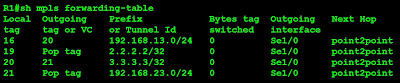Start dynamips and apply the basic configuration below needed for this example. Just copy and paste everything below and it should be good.
R1
!
interface Serial1/0
ip address 192.168.12.1 255.255.255.0
no shut
!
interface Serial1/1
ip address 192.168.13.1 255.255.255.0
no shut
!
router ospf 1
log-adjacency-changes
network 0.0.0.0 255.255.255.255 area 0
R2
!
interface Serial1/0
ip address 192.168.12.2 255.255.255.0
no shut
!
interface Serial1/1
ip address 192.168.23.2 255.255.255.0
no shut
!
router ospf 1
log-adjacency-changes
network 0.0.0.0 255.255.255.255 area 0
R3
!
interface Serial1/0
ip address 192.168.13.3 255.255.255.0
no shut
!
interface Serial1/1
ip address 192.168.23.3 255.255.255.0
no shut
!
router ospf 1
log-adjacency-changes
network 0.0.0.0 255.255.255.255 area 0
Enabling MPLS
Once you have done this the OSPF adjacencies should be up and running. Now what we need to do is apply the necessary MPLS command to enable MPLS on network.
R1(config)#int se1/0
R1(config-if)#mpls ip
R1(config-if)#int se1/1
R1(config-if)#mpls ip
R2(config)#int se1/0
R2(config-if)#mpls ip
R2(config-if)#int se1/1
R2(config-if)#mpls ip
R3(config)#int se1/0
R3(config-if)#mpls ip
R3(config-if)#int se1/1
R3(config-if)#mpls ip
Once you have applied the single command "mpls ip" on the both sides of the link, an LDP adjacency will be formed and will display a log shown below:
*Feb 21 04:15:51.811: %SYS-5-CONFIG_I: Configured from console by console
*Feb 21 04:15:52.135: %LDP-5-NBRCHG: LDP Neighbor 192.168.13.1:0 (2) is UP
This means that MPLS is enabled on both sides and the neighbors are exchanging label information. The LFIB, FIB and LIB are created after the neighborships are formed.
Verifying MPLS Interfaces
Inorder to get which interfaces are mpls enabled the command "show mpls interfaces" is used. Operational state is "Yes" if the command "mpls ip" is enabled on the interface.
R3#sh mpls interfaces
Interface IP Tunnel Operational
Serial1/0 Yes (ldp) No Yes
Serial1/1 Yes (ldp) No Yes
Verifying LDP Neighbors
To know the LDP neighbors use "show mpls ldp neighbors". This will show the neighbors ID which is based on the highest ip address of the mpls enable interface., the LDP neighborship uptime, which interface it was discovered and the ip addresses of the MPLS enabled interfaces. Like OSPF, LDP's election of the ID is first chosen the highest ip address of the loopback interfaces and then the physical interfaces.
R3#sh mpls ldp neigh
Peer LDP Ident: 192.168.23.2:0; Local LDP Ident 192.168.23.3:0
TCP connection: 192.168.23.2.646 - 192.168.23.3.46832
State: Oper; Msgs sent/rcvd: 18/18; Downstream
Up time: 00:10:59
LDP discovery sources:
Serial1/1, Src IP addr: 192.168.23.2
Addresses bound to peer LDP Ident:
192.168.12.2 192.168.23.2
Peer LDP Ident: 192.168.13.1:0; Local LDP Ident 192.168.23.3:0
TCP connection: 192.168.13.1.646 - 192.168.23.3.26398
State: Oper; Msgs sent/rcvd: 6/6; Downstream
Up time: 00:00:39
LDP discovery sources:
Serial1/0, Src IP addr: 192.168.13.1
Addresses bound to peer LDP Ident:
192.168.12.1 192.168.13.1
Let's configure loopbacks for R1, R2 and R3. Using 1.1.1.1, 2.2.2.2 and 3.3.3.3 respectively and lets see what happends to the Peer LDP Ident.
R1#config t
R1(config)#int lo0
R1(config-if)#ip address 1.1.1.1 255.255.255.255
R2#config t
R2(config)#int lo0
R2(config-if)#ip address 2.2.2.2 255.255.255.255
R3#config t
R3(config)#int lo0
R3(config-if)#ip address 3.3.3.3 255.255.255.255
After configuring, lets first clear the ospf process on the routers. Use the "clear ip ospf process" and "clear mpls ldp neigbor" in enable mode. For some reason in Dynamips, there are no changes to the LDP ident and the OSPF router id, so its advisable to remove the OSPF process first and disabling first MPLS on the interfaces then renabling OSPF and MPLS. Now lets see what happens to the LDP Ident.
R1#sh mpls ldp neigh
Peer LDP Ident: 2.2.2.2:0; Local LDP Ident 192.168.13.1:0
TCP connection: 2.2.2.2.646 - 192.168.13.1.17752
State: Oper; Msgs sent/rcvd: 15/15; Downstream
Up time: 00:05:24
LDP discovery sources:
Serial1/0, Src IP addr: 192.168.12.2
Addresses bound to peer LDP Ident:
192.168.12.2 192.168.23.2 2.2.2.2
Peer LDP Ident: 3.3.3.3:0; Local LDP Ident 192.168.13.1:0
TCP connection: 3.3.3.3.646 - 192.168.13.1.19721
State: Oper; Msgs sent/rcvd: 14/14; Downstream
Up time: 00:05:22
LDP discovery sources:
Serial1/1, Src IP addr: 192.168.13.3
Addresses bound to peer LDP Ident:
192.168.13.3 192.168.23.3 3.3.3.3
It's now taking the loopback ip address as the Local Ident which proves that MPLS LDP chooses the ID like how OSPF does. You can manually force the LDP id by the command "mpls ldp router-id loopback0 force" so it will take the ip address of the interfaces as its ID. In this example we us the loopback0 with is already the default ID.
MPLS Labels
Let's take a look on how MPLS labels destination IP addresses. I mentioned at the beginning that MPLS creates a label for certain destination ip addresses in the routing table. When the labels are done, it propagates the information to its neighbors so they will know what label they should put on the packet for the sending router. An analogy in the real world, we can compare this to snail mail processing. The address on the letter is the IP address and the Zip code is the Label. The central post office knows where to send the letter, by just looking at the zip code. They don't need to read the whole address. Once the letter has been sent to the local post office, its the time they read the whole address. The local post office is like the PE (Provider Edge) routers. This will be discussed in the next post.
To show the MPLS labels and how their neighbors identify the route with their own labels use the "show mpls ldp bindings" command.
R1#sh mpls ldp binding
tib entry: 1.1.1.1/32, rev 4
local binding: tag: imp-null
remote binding: tsr: 2.2.2.2:0, tag: 19
remote binding: tsr: 3.3.3.3:0, tag: 20
tib entry: 2.2.2.2/32, rev 8
local binding: tag: 19
remote binding: tsr: 2.2.2.2:0, tag: imp-null
remote binding: tsr: 3.3.3.3:0, tag: 21
tib entry: 3.3.3.3/32, rev 10
local binding: tag: 20
remote binding: tsr: 2.2.2.2:0, tag: 21
remote binding: tsr: 3.3.3.3:0, tag: imp-null
tib entry: 192.168.12.0/24, rev 2
local binding: tag: imp-null
remote binding: tsr: 2.2.2.2:0, tag: imp-null
remote binding: tsr: 3.3.3.3:0, tag: 19
tib entry: 192.168.13.0/24, rev 6
local binding: tag: imp-null
remote binding: tsr: 2.2.2.2:0, tag: 20
remote binding: tsr: 3.3.3.3:0, tag: imp-null
tib entry: 192.168.23.0/24, rev 12
local binding: tag: 21
remote binding: tsr: 2.2.2.2:0, tag: imp-null
remote binding: tsr: 3.3.3.3:0, tag: imp-null
Check out the first entry mark in red. The TIB is also equivalent to LIB. Tag Information Base was its old name when Label Switching was then called Tag Switching. 1.1.1.1 is the ip address entry. Local binding means what tag the router will put for the packet to destination 1.1.1.1 based on the LIB it generated. In this case we see it as imp-null meaning it will not put because this is a locally originated. Remote Binding means, the label the LDP neighbor router assigned to this subnet. TSR (Tag Switching Router) 2.2.2.2 which is router R2 assigns a label of 19 as identifier to this subnet and 3.3.3.3 which is router R3 assigns label 20 to this.
Let's take a look at the 2nd entry. For 2.2.2.2, R1 has a tag of 19 to identify this subnet but R2 has imp-null because this originates from R2. Routes originated locally to the router are never label. R3 identifies this as label 21.
MPLS LFIB
MPLS enabled routers don't label the packets before sending based on their LIB but based on the LIB's of their neighbors learned through LDP. They label it this way so that when the packet reaches their neighbor, the neighbor knows exactly this label is for and how to forward it because this label information is from the router itself. Take a look at the example below. I'll shut the link from R1 to R3 so the pacdkets destined for R3 will pass through R2. Lets also compare the LFIB before and after the shutting of links.
Before shut
After Shut
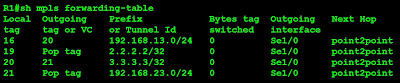
Observe the prefix 3.3.3.3, when R1 and R3 where directly connected before I shut down the link, the Outgoing tag or VC is Pop tag. This means that if R1 receives a packet destined for R3, it "pops" or removes the label and doesn't swap any label because in the LIB of R3, 3.3.3.3 has an implicit-null. After the link has been shut down, the Outgoing tag or VC now is 21. This literally means that R1 must swap a label of 21 to packets destined for 3.3.3.3. R2 in its LIB has 21 for 3.3.3.3. R2 to R3, should never be labeled because 3.3.3.3 originates from R3. Let's check the traceroute below for more proof.
R1#traceroute 3.3.3.3
Type escape sequence to abort.
Tracing the route to 3.3.3.3
1 192.168.12.2 [MPLS: Label 21 Exp 0] 88 msec 56 msec 60 msec
2 192.168.23.3 140 msec 76 msec *
The first hop is from R1 to R2. You can see clearly that it labeled 21. The 2nd hop did not display any labels.
Verifying and Configuring Label Range
A simple command to verify the label assignment range is "show mpls label range". The range of labels can also be set to your liking by using "mpls label range minrange maxrange" command.
R1#show mpls label range
Downstream Generic label region: Min/Max label: 16/100000
R1(config)#mpls label ?
protocol Set platform default label distribution protocol
range Label range
R1(config)#mpls label range ?
<16-1048575> Minimum label value
R1(config)#mpls label range 100 500000 static 50 70
% Label range changes will take effect at the next reload.
In the example above, we set the range to 100 minimum and 500000 for the maximum. I saved the config and restarted the router. The changes reflect right away when R1 fully restarted. It's local bindings now start from 100.
R1#sh mpls ldp bind
tib entry: 1.1.1.1/32, rev 4
local binding: tag: imp-null
remote binding: tsr: 2.2.2.2:0, tag: 19
tib entry: 2.2.2.2/32, rev 6
local binding: tag: 100
remote binding: tsr: 2.2.2.2:0, tag: imp-null
tib entry: 3.3.3.3/32, rev 8
local binding: tag: 101
remote binding: tsr: 2.2.2.2:0, tag: 21
tib entry: 192.168.12.0/24, rev 2
local binding: tag: imp-null
remote binding: tsr: 2.2.2.2:0, tag: imp-null
tib entry: 192.168.23.0/24, rev 10
local binding: tag: 102
remote binding: tsr: 2.2.2.2:0, tag: imp-null
MPLS Static Bindings
Using the range we configured about for the static bindings, lets configure 3.3.3.3 and statically assign a label of 65.
R1#sh mpls ldp binding
tib entry: 1.1.1.1/32, rev 4
local binding: tag: imp-null
remote binding: tsr: 2.2.2.2:0, tag: 19
tib entry: 2.2.2.2/32, rev 6
local binding: tag: 100
remote binding: tsr: 2.2.2.2:0, tag: imp-null
tib entry: 3.3.3.3/32, rev 12
local binding: tag: 65
------truncated---------------
So that concludes the MPLS Basics. Cheers!