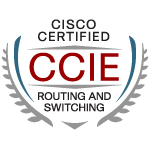What is IGMP?
IGMP is used for hosts who wish to join a multicast address/group, to inform their nearest
multicast router on which group they wish to be a member of.
Used by routers to maintain a table of multicast group membership per interface. Multicast
group membership is active on an interface, if the router receives a Membership
Report from that interface.
It is only needed on IPV4 networks as IPV6 has a different way to handle multicast.
In this entry, I will focus on how the router forms the multicast membership table and what are the most commonly used multicast addresses used to discover multicast members. I will also do some debugs to check how IGMP Version 1 removes a multicast address from the IGMP membership table. The simple diagram is shown below, instructions on how I set up MINT, Wireshark and Ubuntu can be found on the previous blog entry.

Scenario: Ubuntu VM wishes to receive multicast traffic from 239.10.10.10, 239.20.20.20 and
239.30.30.30. Observe through Wireshark and debug commands how IGMP Version 1 works.
First thing is to configure the router to make multicast work.
R0(config)#ip multicast-routing
R0(config)#int fa0/0
R0(config-if)#ip pim sparse-dense-mode
R0(config-if)#ip igmp version 1
Router#sh ip igmp interface
FastEthernet0/0 is up, line protocol is up
Internet address is 192.168.18.10/24
IGMP is enabled on interface
Current IGMP host version is 1
Current IGMP router version is 1
IGMP query interval is 60 seconds
Inbound IGMP access group is not set
IGMP activity: 6 joins, 4 leaves
Multicast routing is enabled on interface
Multicast TTL threshold is 0
Multicast designated router (DR) is 192.168.18.10 (this system)
IGMP querying router is 192.168.18.10 (this system)
Multicast groups joined by this system (number of users):
224.0.1.40(1)
These commands are needed to make multicast operate on the router. PIM sparse-dense mode will be discussed on the other entries. I doubt if any aspiring CCIE candidates who already took their CCNP will know nothing about PIM.:)
Then, Wireshark should already be ready to sniff packets on the VMware interface towards Ubuntu VM. From Ubuntu VM Terminal, generate the commands below for the virtual machine to receive traffic for multicast groups 239.10.10.10, 239.20.20.20 and 239.30.30.30. There are no real multicast sources though so don't expect a continous multicast traffic flow. This commands on MINT will only send Membership Report to the router informing that this host is interested joining these 3 multicast groups.
pete@pete-desktop:~/mint-1.2$ mint -r 239.10.10.10 -p 4321
pete@pete-desktop:~/mint-1.2$ mint -r 239.20.20.20 -p 4321
pete@pete-desktop:~/mint-1.2$ mint -r 239.20.20.20 -p 4321
I filtered the output on Wireshark to only show igmp packets and the first 3 outputs are shown below in the red box. My Ubuntu VM's ip address is 192.168.18.129. Click on the picture below to enlarge...

We can see the lines numbered 2, 4 and 7 with the red box that the Info part specifies a V1 Membership Report. Let's see how the router sees the debug.
*Oct 30 13:39:35.783: IGMP(0): Received v1 Report on FastEthernet0/0 from 192.168.18.129 for 239.10.10.10
*Oct 30 13:39:35.783: IGMP(0): Received Group record for group 239.10.10.10, mode 2 from 192.168.18.129 for 0 sources
*Oct 30 13:39:35.787: IGMP(0): WAVL Insert group: 239.10.10.10 interface: FastEthernet0/0Successful
*Oct 30 13:39:35.787: IGMP(0): Switching to EXCLUDE mode for 239.10.10.10 on FastEthernet0/0
*Oct 30 13:39:35.787: IGMP(0): Updating EXCLUDE group timer for 239.10.10.10
*Oct 30 13:39:35.791: IGMP(0): MRT Add/Update FastEthernet0/0 for (*,239.10.10.10) by 0
*Oct 30 13:39:41.083: IGMP(0): Received v1 Report on FastEthernet0/0 from 192.168.18.129 for 239.20.20.20
*Oct 30 13:39:41.087: IGMP(0): Received Group record for group 239.20.20.20, mode 2 from 192.168.18.129 for 0 sources
*Oct 30 13:39:41.087: IGMP(0): WAVL Insert group: 239.20.20.20 interface: FastEthernet0/0Successful
*Oct 30 13:39:41.087: IGMP(0): Switching to EXCLUDE mode for 239.20.20.20 on FastEthernet0/0
*Oct 30 13:39:41.091: IGMP(0): Updating EXCLUDE group timer for 239.20.20.20
*Oct 30 13:39:41.091: IGMP(0): MRT Add/Update FastEthernet0/0 for (*,239.20.20.20) by 0
*Oct 30 13:39:42.275: IGMP(0): Received v1 Report on FastEthernet0/0 from 192.168.18.129 for 239.20.20.20
*Oct 30 13:39:42.275: IGMP(0): Received Group record for group 239.20.20.20, mode 2 from 192.168.18.129 for 0 sources
*Oct 30 13:39:42.279: IGMP(0): Updating EXCLUDE group timer for 239.20.20.20
*Oct 30 13:39:42.279: IGMP(0): MRT Add/Update FastEthernet0/0 for (*,239.20.20.20) by 0
*Oct 30 13:39:44.651: IGMP(0): Received v1 Report on FastEthernet0/0 from 192.168.18.129 for 239.30.30.30
*Oct 30 13:39:44.651: IGMP(0): Received Group record for group 239.30.30.30, mode 2 from 192.168.18.129 for 0 sources
*Oct 30 13:39:44.655: IGMP(0): WAVL Insert group: 239.30.30.30 interface: FastEthernet0/0Successful
*Oct 30 13:39:44.655: IGMP(0): Switching to EXCLUDE mode for 239.30.30.30 on FastEthernet0/0
*Oct 30 13:39:44.655: IGMP(0): Updating EXCLUDE group timer for 239.30.30.30
*Oct 30 13:39:44.655: IGMP(0): MRT Add/Update FastEthernet0/0 for (*,239.30.30.30) by 0
We can see there the statements "MRT Add/Update FastEthernet0/0" which means it mapped the specific multicast address to the MRT (multicast routing table) for a specific interface. This will be also added to the IGMP membership. Lets check the MROUTE and IGMP memberships.
Router#sh ip mroute
IP Multicast Routing Table
Flags: D - Dense, S - Sparse, B - Bidir Group, s - SSM Group, C - Connected,
L - Local, P - Pruned, R - RP-bit set, F - Register flag,
T - SPT-bit set, J - Join SPT, M - MSDP created entry,
X - Proxy Join Timer Running, A - Candidate for MSDP Advertisement,
U - URD, I - Received Source Specific Host Report,
Z - Multicast Tunnel, z - MDT-data group sender,
Y - Joined MDT-data group, y - Sending to MDT-data group
Outgoing interface flags: H - Hardware switched, A - Assert winner
Timers: Uptime/Expires
Interface state: Interface, Next-Hop or VCD, State/Mode
(*, 239.255.255.250), 00:00:44/00:02:15, RP 0.0.0.0, flags: DC
Incoming interface: Null, RPF nbr 0.0.0.0
Outgoing interface list:
FastEthernet0/0, Forward/Sparse-Dense, 00:00:44/00:00:00
(*, 239.10.10.10), 00:00:08/00:02:51, RP 0.0.0.0, flags: DC
Incoming interface: Null, RPF nbr 0.0.0.0
Outgoing interface list:
FastEthernet0/0, Forward/Sparse-Dense, 00:00:08/00:00:00 ######### Added to MRT
(*, 224.0.1.40), 00:00:49/00:02:52, RP 0.0.0.0, flags: DCL
Incoming interface: Null, RPF nbr 0.0.0.0
Outgoing interface list:
FastEthernet0/0, Forward/Sparse-Dense, 00:00:49/00:00:00
Router#sh ip igmp member
Flags: A - aggregate, T - tracked
L - Local, S - static, V - virtual, R - Reported through v3
I - v3lite, U - Urd, M - SSM (S,G) channel
1,2,3 - The version of IGMP the group is in
Channel/Group-Flags:
/ - Filtering entry (Exclude mode (S,G), Include mode (*,G))
Reporter:
- last reporter if group is not explicitly tracked / - reporter in include mode, reporter in exclude
Channel/Group Reporter Uptime Exp. Flags Interface
*,239.255.255.250 192.168.18.1 00:03:32 02:59 1A Fa0/0
*,239.20.20.20 192.168.18.129 00:02:38 00:22 1A Fa0/0
*,239.10.10.10 192.168.18.129 00:02:43 00:16 1A Fa0/0
*,239.30.30.30 192.168.18.129 00:02:34 00:25 1A Fa0/0
*,224.0.1.40 192.168.18.10 00:03:34 02:50 1LA Fa0/0
What are these other groups here? We are these for? Check the Wireshark screenshot above for the blue and green boxes. 239.255.255.250 is used by SSDP (Simple Service Discovery Protocol) used for Universal Plug and Play and from the output above its REPORTER is my Host OS which is Windows (192.168.18.1). 224.0.1.40 is a well known IANA assigned address for RP discovery while its counter part 224.0.1.39 is for RP announcement. This is reported by the router itself.
Multicast Routers use the IANA allocated Multicast address 224.0.0.1 for Membership Queries.
This multicast address is reserved for all hosts in the LAN segment.
Leave Group
What happens when a host no longer wants to receive multicast traffic? How does the router know that there are no more interested hosts for that multicast group. For version 1, IGMP by default does Membership query every 60 seconds. It sends the multicast to 224.0.0.1 which means all host in the subnet. If by 3 tries which would be 180 secs or 3 mins and there are no Membership Report for a certain address, the router removes the entry from the IGMP membership table. Let's again generate traffic for 239.10.10.10 in MINT and lets see after 3 mins what the router does if there are no more Membership Reports.
pete@pete-desktop:~/mint-1.2$ mint -r 239.20.20.20 -p 4321
Router#debug ip igmp 239.10.10.10
IGMP debugging is on
Router#
*Oct 30 13:53:33.727: IGMP(0): Received v1 Report on FastEthernet0/0 from 192.168.18.129 for 239.10.10.10
*Oct 30 13:53:33.731: IGMP(0): Received Group record for group 239.10.10.10, mode 2 from 192.168.18.129 for 0 sources
*Oct 30 13:53:33.731: IGMP(0): WAVL Insert group: 239.10.10.10 interface: FastEthernet0/0Successful
*Oct 30 13:53:33.731: IGMP(0): Switching to EXCLUDE mode for 239.10.10.10 on FastEthernet0/0
*Oct 30 13:53:33.735: IGMP(0): Updating EXCLUDE group timer for 239.10.10.10
*Oct 30 13:53:33.735: IGMP(0): MRT Add/Update FastEthernet0/0 for (*,239.10.10.10) by 0
*Oct 30 13:54:09.335: IGMP(0): Send v1 general Query on FastEthernet0/0
*Oct 30 13:54:14.815: IGMP(0): Report has illegal group address 224.0.0.251
*Oct 30 13:55:09.335: IGMP(0): Send v1 general Query on FastEthernet0/0
*Oct 30 13:55:14.095: IGMP(0): Report has illegal group address 224.0.0.251
Router#sh ip igmp member
Flags: A - aggregate, T - tracked
L - Local, S - static, V - virtual, R - Reported through v3
I - v3lite, U - Urd, M - SSM (S,G) channel
1,2,3 - The version of IGMP the group is in
Channel/Group-Flags:
/ - Filtering entry (Exclude mode (S,G), Include mode (*,G))
Reporter:- last reporter if group is not explicitly tracked / - reporter in include mode, reporter in exclude
Channel/Group Reporter Uptime Exp. Flags Interface
*,239.255.255.250 192.168.18.1 00:17:14 02:13 1A Fa0/0
*,239.10.10.10 192.168.18.129 00:02:27 00:32 1A Fa0/0
*,224.0.1.40 192.168.18.10 00:17:16 02:08 1LA Fa0/0
Router#
*Oct 30 13:56:09.335: IGMP(0): Send v1 general Query on FastEthernet0/0
*Oct 30 13:56:15.155: IGMP(0): Report has illegal group address 224.0.0.251
*Oct 30 13:56:34.335: IGMP(0): Switching to INCLUDE mode for 239.10.10.10 on FastEthernet0/0
*Oct 30 13:56:34.335: IGMP(0): MRT delete FastEthernet0/0 for (*,239.10.10.10) by 0
The one highlighted in red is timestamped 13:53:33.735 when the router added 239.10.10.10 in the IGMP membership and when it did not receive a Membership report it removed the entry in its IGMP Membership timestamped 13:56:34.335, thats almost exactly 3 minutes! The command "show ip igmp membership" shows above that in 00:32 secs the multicast group will be removed from the IGMP Membership if it doesn't hear a Membership Report. If there was a real multicast source in this lab, R0 would have been wasting bandwidth for 3 minutes sending multicast traffic out of Fa0/0 with no receivers. IGMP version 1 doesn't have mechanism for hosts to inform the router that they are leaving the group. The host "quietly leaves" the multicast group. This lead to the development of IGMP V2.